If you just got your hands on the new Samsung Galaxy Z Flip 7 FE, first off—nice choice. It’s sleek, snappy, and now comes with something seriously next-level: Gemini Live built right into the cover screen.
Yep, that tiny little outer display (aka FlexWindow) just got way more powerful. You can now chat with Google’s AI assistant without even opening your phone. Think: ChatGPT meets a smartwatch—but cooler.
In this post, I’ll walk you through how to activate and use Gemini Live on your Z Flip 7 FE, plus drop some tips I’ve discovered after using it for a few days.
Wait… What Is Gemini Live?
Gemini Live is Google’s latest take on an AI-powered voice assistant, built for Android phones. Unlike the old Google Assistant, Gemini can hold conversations, summarize messages, run commands, pull real-time info, and even control apps—with surprisingly smart results.
The Galaxy Z Flip 7 FE is one of the first devices that lets you use Gemini directly from the FlexWindow, without needing to flip open the phone.
What You’ll Need:
- A Galaxy Z Flip 7 FE (obviously)
- The Gemini app (installed from the Play Store)
- A Google account
- Decent internet or mobile data
- Your voice 😎
How to Set It Up (Takes 2 Minutes Tops)
🔧 Step 1: Install or Update Gemini
Go to the Play Store, search “Gemini,” and install or update the app.
🔧 Step 2: Set Gemini as Your Assistant
- Head to Settings > Apps > Default apps > Digital Assistant App
- Tap Gemini and give it all the necessary permissions
🔧 Step 3: Enable Gemini on the Cover Screen
- Go to Settings > Advanced Features > Labs
- Toggle on “Gemini on FlexWindow”
Boom. You’re set.
How to Use Gemini on the Cover Screen
Once it’s on, just double tap the cover screen or say “Hey Gemini.”
Here’s what you can do:
- “Send a text to Sarah: Running late.”
- “Play lo-fi on Spotify.”
- “Summarize my last WhatsApp message.”
- “What’s the weather in Miami today?”
- “What’s trending in tech right now?”
The AI answers pop up right on that tiny screen—quick, clean, and voice-first.
Pro Tips from a Power User 💡
- Use the side button: Long press to trigger Gemini manually.
- No voice? No problem: Tap the mic icon to type or dictate.
- Quick Swipes: Swipe left/right on the FlexWindow to cycle between Gemini cards, notifications, and widgets.
- Battery Tip: If you’re concerned about battery, disable background listening and only use manual triggers.
Is This a Privacy Risk?
Short answer: Not really.
Gemini only activates:
- When your phone is unlocked
- When it recognizes your voice via Voice Match
- If you’ve given microphone access
Still worried? Just go to Settings > Gemini > Permissions and fine-tune what Gemini can or can’t do.
Final Thoughts
The Galaxy Z Flip 7 FE already felt like a stylish little sci-fi gadget, but Gemini Live takes it to another level. You’re basically walking around with a pocket AI that works without opening your phone.
Whether you’re cooking, commuting, or just want to send a quick message without flipping open your phone, this is the kind of useful AI we’ve been promised for years—and it’s finally here.
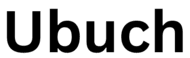 UBUCH ubuch | Honest Tech Reviews & Tutorials for Everyone
UBUCH ubuch | Honest Tech Reviews & Tutorials for Everyone




