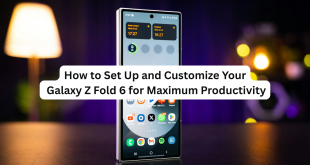The Samsung Galaxy Z Fold 6 isn’t just a foldable marvel — it’s also a powerful photography tool packed with advanced AI, multiple lenses, and pro-grade features. Whether you’re a selfie addict, a travel vlogger, or someone who just wants jaw-dropping photos, this guide will teach you how to take stunning shots with your Z Fold 6.
📷 1. Master the Triple Camera System
The Z Fold 6 packs a punch with:
- 50MP Main Camera – for sharp, detailed shots.
- 12MP Ultra-Wide Lens – great for landscapes and group photos.
- 10MP Telephoto Lens – perfect for portraits and 3x optical zoom.
📝 Pro Tip: Use the main sensor for high-quality shots in daylight and the telephoto lens for portrait-style shots with natural background blur.
💡 2. Use Rear Cam Selfies for Ultra-Crisp Selfies
Thanks to the foldable design, you can use the rear cameras for selfies by unfolding the phone halfway and activating Rear Cam Selfie Mode.
✅ How to use it:
- Open the Camera app.
- Tap the selfie icon and choose “Rear Cam Selfie.”
- Use the cover screen as a viewfinder.
This gives you DSLR-level selfies!
🌃 3. Night Mode = Game Changer
Samsung’s AI-enhanced Nightography is no joke. The Z Fold 6’s sensors and software combine to produce clean, bright low-light shots.
📌 Tips for Night Mode:
- Tap the moon icon or swipe to “Night” mode.
- Hold steady for 2–3 seconds for best results.
- Use Ultra-Wide at night for cinematic street photography.
✨ 4. Play With Flex Mode for Hands-Free Shooting
Fold the phone at a 90° angle, and voilà — your Z Fold 6 becomes its own tripod.
Perfect for:
- Vlogging
- Timelapses
- Group selfies (just set it on a flat surface)
📹 Flex mode activates a split UI — top half for preview, bottom half for controls.
🧠 5. Explore Expert RAW for Pro Photography
Want to shoot like a pro? Download Samsung’s Expert RAW app from the Galaxy Store.
Why it’s amazing:
- Gives you control over ISO, shutter speed, white balance, and focus.
- Saves in RAW format (for editing flexibility).
- Works with all three rear cameras.
💡 Editing tip: Use Lightroom or Snapseed for color grading and detail enhancement.
🔍 6. Enable Scene Optimizer
The built-in AI scene optimizer adjusts brightness, contrast, and color based on what you’re shooting.
✔️ How to enable:
- Open Camera > Settings.
- Toggle on Scene Optimizer.
- Let AI do the magic for food, skies, pets, and more.
🎨 Bonus: Use Filters and AR Effects Wisely
Samsung’s camera has built-in filters, stickers, and fun AR lenses. These are great for Instagram stories or TikToks — but don’t overdo it.
📲 Final Thoughts
The Samsung Galaxy Z Fold 6 is not just a phone — it’s a pocket-sized photography studio. With a little creativity and the right settings, you’ll take shots that wow your followers, friends, and even yourself.
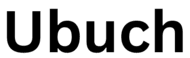 UBUCH ubuch | Honest Tech Reviews & Tutorials for Everyone
UBUCH ubuch | Honest Tech Reviews & Tutorials for Everyone