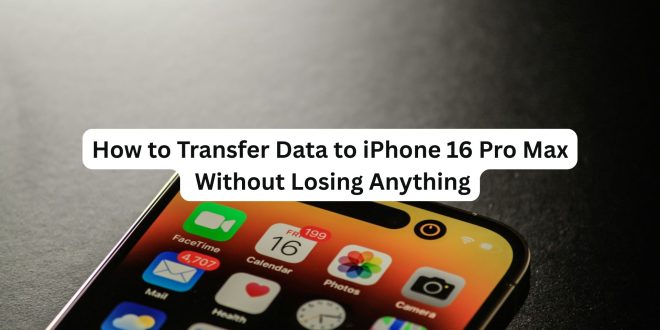Upgrading to the iPhone 16 Pro Max is an exciting step — it’s Apple’s most powerful smartphone yet, packed with AI features, an improved camera system, and a sleek titanium design. But before you dive into the new experience, there’s one crucial task: transferring all your data without losing a single thing.
Whether you’re moving from another iPhone or switching from Android, this guide will walk you through the safest and easiest ways to get your data onto your new iPhone 16 Pro Max.
🔄 Option 1: Transfer from iPhone to iPhone Using Quick Start
If you’re upgrading from an older iPhone (iPhone 8 or later), Quick Start is the easiest method.
✅ What You’ll Need:
- Both iPhones (old and new) fully charged
- Wi-Fi connection
- Bluetooth enabled
📲 Steps:
- Turn on your new iPhone 16 Pro Max and place it near your old iPhone.
- A pop-up will appear on your old iPhone: “Set Up New iPhone” – tap Continue.
- Scan the animation on your new phone using your old iPhone.
- Follow the instructions to authenticate with your old passcode or Face ID.
- Choose Transfer from iPhone.
- Keep both devices connected and charging until the transfer completes.
Tip: You can choose whether to transfer apps, settings, messages, photos, and more.
☁️ Option 2: Transfer Using iCloud Backup
Ideal if your old iPhone is lost, broken, or you prefer setting up your iPhone later.
📲 Steps:
- On your old iPhone, go to Settings > [your name] > iCloud > iCloud Backup.
- Tap Back Up Now and wait until it finishes.
- Turn on your iPhone 16 Pro Max.
- On the Apps & Data screen, select Restore from iCloud Backup.
- Sign in with your Apple ID and choose the most recent backup.
Note: Stay connected to Wi-Fi until the full restore finishes — apps and media may take time to download.
🤖 Option 3: Transfer from Android to iPhone 16 Pro Max
Apple makes it easy to switch from Android using the Move to iOS app.
✅ What You’ll Need:
- Android phone (Android 5.0 or later)
- iPhone 16 Pro Max
- Wi-Fi and power
📲 Steps:
- Download the Move to iOS app from the Google Play Store.
- Turn on your new iPhone and begin setup.
- On the Apps & Data screen, choose Move Data from Android.
- Open the Move to iOS app on your Android and follow the prompts.
- Enter the code shown on your iPhone.
- Select what data to transfer (contacts, messages, photos, calendars, etc.).
- Let the process complete, then finish setup on your iPhone.
🛠️ Bonus Tips to Ensure a Smooth Transfer
- Update iOS and Apps: Make sure both devices are on the latest version.
- Charge Both Phones: Transfers can take time — don’t run out of battery.
- Use Wi-Fi 6/6E if Available: It speeds up wireless transfers.
- Check iCloud Storage: For iCloud backups, ensure you have enough space.
🎉 You’re All Set!
Once your data is transferred, your iPhone 16 Pro Max will feel like home — with everything right where you left it. Now you can start exploring new features like the AI-powered camera, interactive widgets, and Action Button.
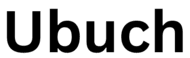 UBUCH ubuch | Honest Tech Reviews & Tutorials for Everyone
UBUCH ubuch | Honest Tech Reviews & Tutorials for Everyone