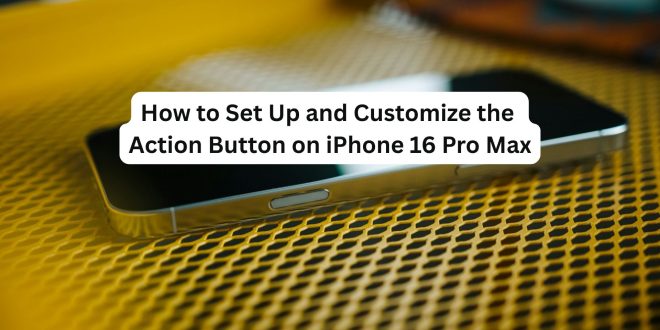The iPhone 16 Pro Max continues Apple’s evolution of design and usability by retaining and enhancing one of its most exciting recent features: the Action Button. Introduced with the iPhone 15 Pro lineup, the Action Button replaces the traditional mute switch and adds powerful customization to your daily experience.
In this guide, we’ll walk you through how to set it up and unlock its full potential.
🧠 What Is the Action Button?
The Action Button is a physical button located on the left side of your iPhone, just above the volume controls. By default, it toggles Silent Mode, but it can be customized to perform a range of actions — from launching the camera to running Shortcuts, opening Notes, or enabling Focus Modes.
⚙️ How to Set Up the Action Button
- Open Settings
Go to your home screen and tap on the Settings app. - Tap on ‘Action Button’
Scroll down and tap Action Button (this option is only visible on iPhone 15 Pro/Max and iPhone 16 Pro/Max models). - Choose Your Preferred Action
Swipe through the visual carousel to choose what the button does. Options include:- Silent Mode
- Focus Mode
- Camera
- Flashlight
- Voice Memo
- Magnifier
- Translate
- Shortcut (create or assign any automation)
- Accessibility Features
- Customize the Chosen Action (Optional)
Some actions (like Focus or Shortcuts) will offer further options — such as choosing a specific Focus profile or shortcut.
🔄 How to Change It Anytime
You’re not stuck with your first choice. To change the Action Button’s function:
- Simply go to Settings > Action Button and select a new one anytime.
💡 Pro Tip: Use It with Shortcuts for Maximum Power
Want to get creative? Select Shortcut as your action and build a custom shortcut to:
- Post to social media
- Open a specific app
- Trigger a smart home scene
- Start a workout
- Even send a pre-written text
You can build powerful routines with just one press!
🛠️ Troubleshooting the Action Button
- It’s not responding?
Make sure your iOS is updated to the latest version. - Shortcut not running?
Open the Shortcuts app and test it manually to ensure there are no errors.
🎯 Final Thoughts
The Action Button on the iPhone 16 Pro Max is more than just a mute toggle — it’s a gateway to faster workflows and smarter productivity. Whether you’re a creative, business user, or casual iPhone owner, customizing this button will save you time every day.
Try a few options and discover what suits your lifestyle best. You might never go back to a regular button again.
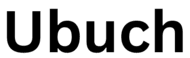 UBUCH ubuch | Honest Tech Reviews & Tutorials for Everyone
UBUCH ubuch | Honest Tech Reviews & Tutorials for Everyone