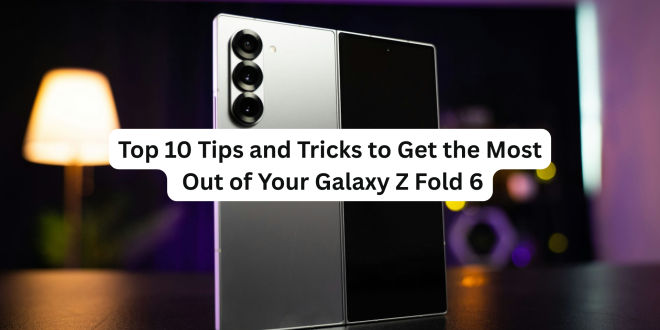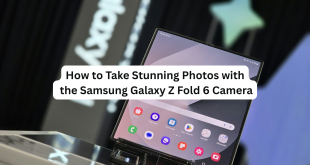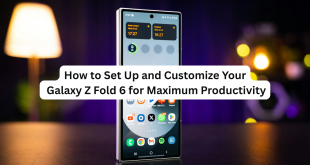The Samsung Galaxy Z Fold 6 is not just another smartphone—it’s a foldable powerhouse designed for productivity, creativity, and next-gen multitasking. Whether you’re a new Fold owner or upgrading from a previous model, these 10 must-know tips and tricks will help you unlock the full potential of your device.
1. Master Multitasking with Multi-Window Mode
One of the Fold 6’s biggest strengths is its ability to run up to three apps side-by-side. Just swipe in from the right to open the Edge Panel, drag your apps onto the screen, and enjoy real multitasking like never before.
📌 Bonus: You can save your favorite split-screen combos for instant access later!
2. Use App Continuity Across Screens
Start watching a video on the front screen and unfold the device to seamlessly continue on the larger display. Most supported apps like YouTube, Netflix, and Chrome work perfectly with this App Continuity feature.
3. Boost Productivity with Taskbar Shortcuts
The Windows-style taskbar at the bottom of the main screen is a game-changer. Pin your most-used apps there to switch between them quickly—ideal for work and fast navigation.
4. Flex Mode is Your Built-In Tripod
Bend the phone halfway, and certain apps like Camera, YouTube, or Google Meet automatically enter Flex Mode. This gives you a mini-laptop-style layout, letting you record, video chat, or watch hands-free.
📸 Perfect for content creators or hands-free meetings!
5. Try Two-Handed Drag and Drop
On the large inner screen, you can drag images, text, or files between apps—just like on a tablet or PC. For example, drag a photo from Gallery into an email in Outlook or Gmail.
6. Customize the Cover Screen for One-Handed Use
Make the outer screen work for you. Customize the home layout, widget order, and app grid to turn the 6.2-inch Cover Display into a full one-handed phone experience.
7. Enhance S Pen Support for Note-Taking
If you have the optional S Pen Fold Edition, the Z Fold 6 becomes a digital notebook. Use it for sketching, annotating PDFs, signing documents, or writing in Samsung Notes.
✍️ Pro Tip: Try “S Pen to Text” for handwriting-to-typed text conversion in any text field.
8. Enable Labs for More App Compatibility
Go to Settings > Advanced Features > Labs and toggle experimental features that force unsupported apps into split-screen or pop-up view. This expands your multitasking options even further.
9. Use Samsung DeX for a Desktop Experience
Plug the Fold 6 into a monitor or use wireless DeX to turn your phone into a PC-like desktop. Great for working with Word, Excel, or browsing with a mouse and keyboard.
10. Battery Saving with Adaptive Refresh Rate
The Fold 6’s adaptive 120Hz display adjusts based on what you’re doing. You can also manually lower the refresh rate under Display settings to save battery during light use like reading.
🎯 Final Thoughts
The Galaxy Z Fold 6 isn’t just a smartphone—it’s a foldable multitool. From pro-level multitasking to hands-free Flex Mode and S Pen precision, these tips will transform your daily workflow, content consumption, and creativity.
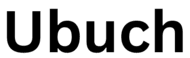 UBUCH ubuch | Honest Tech Reviews & Tutorials for Everyone
UBUCH ubuch | Honest Tech Reviews & Tutorials for Everyone