The Google Pixel 9 Pro is packed with powerful AI tools, but the true game-changer is Gemini Nano—Google’s lightweight, on-device AI model. Unlike cloud-based assistants, Gemini Nano lives on your phone, delivering lightning-fast results while keeping your data private.
From summarizing long conversations to generating smart replies, this guide walks you through everything you need to know to unlock the full potential of Gemini Nano on your Pixel 9 Pro.
🔍 What Is Gemini Nano?
Gemini Nano is a slimmed-down version of Google’s Gemini AI model, built to run directly on your Pixel 9 Pro, without needing a constant internet connection.
🧠 Key Features:
- Private: Everything stays on your device—no data sent to the cloud.
- Fast: Instant AI responses.
- Integrated: Works seamlessly with Google apps like Messages, Recorder, Gboard, and more.
⚙️ How to Check if Gemini Nano Is Enabled
Gemini Nano is automatically available on Pixel 9 Pro, but here’s how to verify:
- Go to Settings
- Tap About Phone → Tap Build Number multiple times to enable Developer Options.
- Go back to Settings > System > Developer Options.
- Scroll to find “AI Core” or “Gemini Nano” toggle and ensure it’s enabled.
🛠️ How to Use Gemini Nano
Here’s how you can use it across key apps:
📩 1. Summarize Long Conversations
- Open Google Messages.
- Tap on a long thread → Look for a “Summarize” button or icon (bottom right).
- Gemini Nano will give you a quick summary of the entire conversation.
🤖 2. Generate Smart Replies
- In apps like Messages or Gmail, you’ll notice AI-powered suggested replies based on conversation context.
- Just tap to send. Gemini Nano learns from the thread, tone, and keywords.
🎙️ 3. Smarter Voice Typing with Gboard
- Open Gboard in any app (e.g., Notes, Docs).
- Tap the mic icon.
- Gemini Nano enables context-aware, punctuation-ready, natural-sounding voice typing—even offline.
🎧 4. Use in the Recorder App
- Open Recorder.
- Record audio → Tap “Summarize” after recording.
- Gemini Nano generates a text summary of the entire recording on your phone.
💡 Pro Tips for Better Results
- Update Regularly: Ensure you’re using the latest Feature Drop from Google.
- Enable Adaptive Battery: Settings > Battery > Adaptive Preferences → Turn on Adaptive Battery to manage AI background tasks efficiently.
- Use Google Apps: Best results are seen with Google’s native apps like Messages, Recorder, and Docs.
🛠️ Troubleshooting
Issue: Gemini Nano options not showing?
✅ Fix: Ensure Developer Options are enabled and that the phone is fully updated.
Issue: No AI summary or smart replies?
✅ Fix: Update Google apps (Messages, Recorder, Gboard) from the Play Store.
📣 Final Thoughts
The Pixel 9 Pro with Gemini Nano is more than just a smartphone—it’s a smart assistant built to work with you, not just for you. Whether you’re a student, professional, or casual user, this on-device AI transforms how you communicate and stay productive—all without sacrificing privacy.
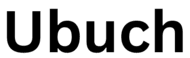 UBUCH ubuch | Honest Tech Reviews & Tutorials for Everyone
UBUCH ubuch | Honest Tech Reviews & Tutorials for Everyone
