The Google Pixel 9 Pro packs powerful hardware, but it’s the software and AI customization that truly makes it stand out. One of the most overlooked yet handy features is the Always-On Display (AOD) and Lock Screen personalization—which has gotten smarter and more flexible in Android 15.
In this guide, you’ll learn how to customize your AOD and lock screen for better style, productivity, and convenience.
📌 Why Customize Your Lock Screen & Always-On Display?
- See essential info at a glance (time, battery, weather, etc.)
- Add personality with wallpapers and clock styles
- Improve security while staying informed
- Save time with quick access widgets
🔧 Step-by-Step: Customizing the Always-On Display (AOD)
✅ Enable Always-On Display
- Go to Settings → Display → Lock screen.
- Tap on Always show time and info and toggle it On.
- This keeps your clock and notifications visible even when the screen is off.
🎨 Choose Your Clock Style
- In the Lock screen settings, scroll to Clock style.
- Choose from analog, digital, stacked, or new AI-powered designs.
- Some styles adapt to your wallpaper colors with Material You.
📆 Add Calendar & Weather Info
- Still in Lock screen, toggle on:
- Show calendar events
- Show weather info
- You’ll now see upcoming events and current weather on the AOD.
🖼️ Step-by-Step: Customizing the Lock Screen Background
🖼️ Change Lock Screen Wallpaper
- Long press on an empty area of your home screen.
- Tap Wallpaper & style → Change wallpaper.
- Pick from:
- AI-generated wallpapers
- Google Photos
- Curated Pixel collections
🌈 Use Material You Color Palette
- After setting a wallpaper, you’ll be prompted to choose a color theme.
- These themes affect the lock screen icons and widgets too.
📲 Add Lock Screen Shortcuts (Android 15 Feature)
- Go to Settings → Lock screen → Shortcuts.
- Assign actions to the left and right corners (e.g., flashlight, camera, or voice assistant).
- Just press and hold the icons from the lock screen to trigger them.
🔒 Customize Lock Screen Notifications
- Navigate to Settings → Notifications → Lock screen.
- Choose between:
- Show all notification content
- Hide sensitive content
- Don’t show notifications at all
✅ Pro tip: Use Face Unlock or Fingerprint Unlock for smooth secure access to detailed content.
⚡ Bonus: Use Now Playing on AOD
- Enable Now Playing: Settings → Sound & vibration → Now Playing.
- Your Pixel will identify music playing around you and show the track on the AOD automatically.
✅ Final Thoughts
The Google Pixel 9 Pro makes it easy to blend style with smarts using a customizable always-on display and lock screen. With just a few tweaks, you’ll have a phone that’s not only beautiful but also uniquely yours—and smarter than ever.
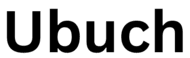 UBUCH ubuch | Honest Tech Reviews & Tutorials for Everyone
UBUCH ubuch | Honest Tech Reviews & Tutorials for Everyone
