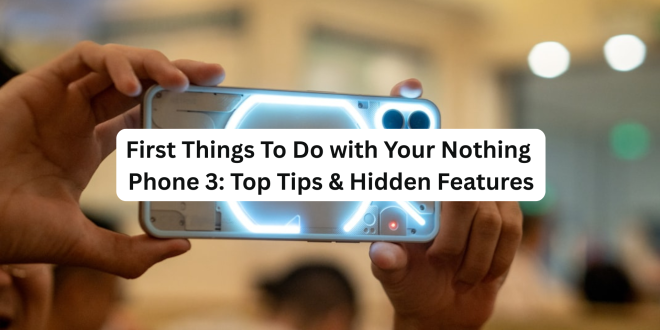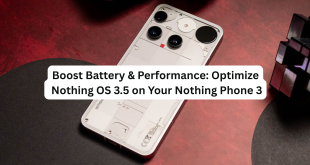The Nothing Phone 3 is more than just a phone—it’s a conversation starter. With its transparent design, customizable Glyph Interface, and slick Nothing OS 3.5, it’s built for those who want their tech to stand out.
If you’ve just unboxed your Phone 3, here’s a step-by-step guide to help you get started, explore hidden features, and customize the phone to match your personality.
🔧 1. Set Up the Glyph Interface
The Glyph Matrix on the back of the Phone 3 is iconic—and powerful. It’s not just for show; you can use it to:
- Assign unique glyph patterns to contacts or apps.
- Use it as a countdown timer (great for cooking or workouts).
- Access “Essential Glyphs” like battery indicators and volume level.
How to set it up:
Go to Settings → Glyph Interface
Explore: Ringtones, Notifications, Essential Glyphs, Glyph Composer.
➡️ Pro Tip: Try using the Glyph as a soundless notification system when your phone is face-down.
📲 2. Customize the Essential Key
The new Essential Key (a remappable side button) is a hidden gem.
- By default, it launches Essential Space, which brings up a streamlined screen for focused use.
- You can remap it to open your favorite app, turn on the flashlight, or even launch a custom routine.
To remap:
Head to Settings → Buttons & Gestures → Essential Key
Choose from a list of quick actions.
🌐 3. Explore Essential Space (Distraction-Free Mode)
If you like minimalism, Essential Space is your friend.
This stripped-down UI:
- Removes app distractions.
- Shows only core apps and widgets.
- Boosts focus and saves battery.
To launch: Press and hold the Essential Key (if not remapped).
You can customize what appears in this space by long-pressing the screen or navigating through Settings → Essential Space.
📷 4. Tune the Camera to Your Style
Nothing Phone 3 comes with a triple 50 MP camera setup (main, ultra-wide, and 3x zoom). Before your first photoshoot, tweak a few settings:
- Enable AI Photo Optimization.
- Use the Glyph Flash for soft lighting in closeups.
- Switch to Pro Mode for manual control over ISO, white balance, and shutter speed.
⚡ 5. Enable Battery Smart Charging
Battery anxiety? No more. Nothing Phone 3 has:
- 5,150 mAh battery
- 65W wired + 15W wireless charging
- AI charging optimization
Go to:
Settings → Battery → Smart Charging
Enable overnight charging limit to preserve battery health.
🎮 6. Try the Hidden Games and Widgets
Nothing OS 3.5 hides fun little easter eggs in the Glyph Composer:
- Magic 8-Ball: Shake your phone for random answers.
- Spin the Bottle: Perfect for parties.
- Glyph Stopwatch & Timer: Minimalist, LED-powered timekeeping.
All can be found under:
Settings → Glyph Interface → Glyph Tools
🎨 7. Theme Your Home Screen with Nothing Icon Packs
Last but not least, make it yours. Nothing’s monochrome aesthetic can be switched up using:
- Custom widgets
- Nothing icon packs
- Minimal wallpapers from the community
Try this:
Long-press on home screen → Wallpapers & Style → Icons & Fonts
Final Thoughts
The Nothing Phone 3 is a bold departure from boring. With just a few tweaks, you can turn it into a phone that feels like yours—visually and functionally. Whether it’s the glowing Glyphs, Essential Space, or clever key remapping, there’s plenty to explore.
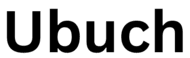 UBUCH ubuch | Honest Tech Reviews & Tutorials for Everyone
UBUCH ubuch | Honest Tech Reviews & Tutorials for Everyone