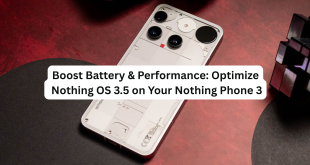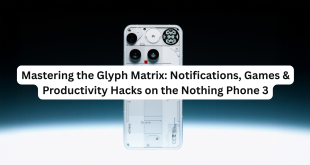The Nothing Phone 3 has quickly gained a cult following thanks to its unique design and thoughtful software features. One of the standout hardware elements is the Essential Key — a customizable physical button that opens up a world of quick actions. Combined with Android’s gesture controls, you can tailor your phone to work exactly the way you want.
In this post, we’ll walk you through how to remap the Essential Key and set up some useful gesture shortcuts to boost your productivity and convenience.
What is the Essential Key?
The Essential Key is a dedicated button on the left side of your Nothing Phone 3. Out of the box, it’s configured to open the Essential Space — a quick-access panel where you can launch apps, control smart devices, or access widgets.
But the real power lies in remapping it to fit your own workflow.
How to Remap the Essential Key
- Open Settings
Go to your phone’s Settings app. - Navigate to ‘Buttons & Gestures’
Scroll down and select the “Buttons & Gestures” section. - Find the Essential Key Settings
Here, you will see options to customize what the Essential Key does. - Choose Your Preferred Action
- Launch Essential Space (default)
- Launch Google Assistant
- Open your favorite app
- Disable the key if you don’t want to use it
- Test Your New Setting
Press the Essential Key to see your new action in effect.
Cool Gesture Shortcuts to Try
The Nothing Phone 3 runs Android 13 with Nothing OS 3.5, which supports many handy gestures:
1. Flip to Shhh
Place your phone face down on a surface to automatically enable Do Not Disturb mode — perfect for meetings or sleep.
- Enable via Settings > Sound & Vibration > Do Not Disturb > Flip to Shhh.
2. Double Tap to Wake
Double tap the screen to wake it instantly without reaching for the power button.
- Enable via Settings > Display > Double tap to wake.
3. Quick Launch Camera
Press the power button twice quickly to open the camera from any screen.
- This is usually enabled by default but can be checked in Settings > Apps > Default Apps > Camera.
4. Swipe Gestures for Navigation
Use intuitive swipe gestures to navigate instead of buttons — swipe up to go home, swipe from the sides to go back.
- Enable via Settings > System > Gestures > System Navigation and select “Gesture Navigation”.
Bonus: Remap the Essential Key Using Third-Party Apps
If the default options don’t cut it, you can use apps like Button Mapper (available on the Play Store) to unlock advanced remapping features including:
- Assigning double or long presses
- Launching shortcuts or automation apps
- Controlling media playback or system functions
Final Thoughts
The Essential Key and gesture shortcuts on the Nothing Phone 3 give you powerful ways to customize how you interact with your device. Whether you want to speed up app launching, control your phone without touching the screen, or just disable unwanted buttons, these options can help make your phone truly yours.
Try these tips and see how much smoother your daily phone use becomes!
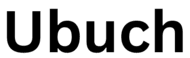 UBUCH ubuch | Honest Tech Reviews & Tutorials for Everyone
UBUCH ubuch | Honest Tech Reviews & Tutorials for Everyone