Turn Your Pixel into a Productivity Beast
With Android 15, Google has taken a huge leap forward in productivity. The new Desktop Mode transforms your Google Pixel 9 Pro into a near-desktop experience—think of it as Samsung DeX, but cleaner and Google-native.
Whether you’re working remotely, editing documents, or just want a bigger screen for multitasking, this guide walks you through everything you need to set up and use your Pixel 9 Pro as a desktop computer.
✅ What You’ll Need
Before we begin, here’s what you’ll need:
- Google Pixel 9 Pro running Android 15.
- A USB-C to HDMI adapter or a *USB-C hub with HDMI and power passthrough.
- Monitor or TV with HDMI input.
- Bluetooth keyboard and mouse (or wired ones via USB hub).
🔧 Step-by-Step: Set Up Desktop Mode
Step 1: Connect to an External Display
Plug the USB-C hub or adapter into your Pixel, and connect the HDMI to your monitor or TV.
You should see your Pixel screen mirrored automatically.
Step 2: Enable Desktop Mode (First Time Only)
If not already prompted:
- Go to Settings > System > Developer options (enable developer mode if needed).
- Scroll to “Force desktop mode” and toggle it on.
- Restart your Pixel.
Now, when you connect to a monitor again, you’ll enter Android 15’s desktop mode, not just screen mirroring.
🧠 What Desktop Mode Looks Like
- Resizable app windows (like Windows or macOS).
- Taskbar at the bottom to switch between open apps.
- Drag-and-drop support between apps.
- Keyboard shortcuts for quick actions.
It’s a clean, minimalist interface—familiar to desktop users but powered entirely by your Pixel 9 Pro.
⌨️ Optimize Your Setup
- Pair your Bluetooth keyboard/mouse in Settings > Bluetooth.
- For wired accessories, plug them into your USB-C hub.
- Use cloud-based tools like Google Docs, Canva, or Figma for real productivity.
- Try multi-window mode for side-by-side apps (e.g., Gmail + Google Meet).
⚡ Pro Tips
- Use a powered hub if you want to keep your Pixel charging while using desktop mode.
- Pin apps to the taskbar for quick access.
- Tap the app switcher to view all running windows—just like Alt+Tab.
🚀 Final Thoughts
Google’s new Desktop Mode makes the Pixel 9 Pro one of the most powerful Android phones yet—not just in your pocket, but on your desk.
Whether you’re a student, entrepreneur, or digital nomad, this mode turns your smartphone into a true productivity station. No laptop? No problem.
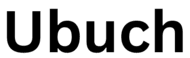 UBUCH ubuch | Honest Tech Reviews & Tutorials for Everyone
UBUCH ubuch | Honest Tech Reviews & Tutorials for Everyone
