🔄 Unlock the Magic of the Fold: Flex Mode Explained
The Samsung Galaxy Z Fold 6 isn’t just a phone — it’s a futuristic productivity and entertainment hub folded in your pocket. One of its most powerful features is Flex Mode, which turns your foldable device into a mini-laptop or hands-free control center.
Whether you’re on a video call, watching YouTube, or taking selfies — Flex Mode gives you a smarter way to interact with your device. Here’s how to use Flex Mode like a pro.
📲 What is Flex Mode?
Flex Mode activates when you fold your Galaxy Z Fold 6 at an angle (typically between 75° and 115°), splitting the screen into two functional halves:
- Top Half shows content (e.g., video, preview, or app view)
- Bottom Half shows controls (e.g., playback, keyboard, editing tools)
🔧 How to Enable Flex Mode
Flex Mode is automatic for supported apps, but you can enable it for more apps manually:
- Go to: Settings > Advanced features > Labs
- Tap: Flex mode panel
- Toggle on the apps you want to use in Flex Mode
💡 Tip: You can enable Flex Mode for apps like Instagram, TikTok, Chrome, Zoom, and more.
💼 Best Uses of Flex Mode on Galaxy Z Fold 6
1. 🎥 Hands-Free Video Calls (Zoom, Google Meet)
- Fold your Z Fold 6 like a laptop
- Place it on a table — no stand needed
- Talk comfortably during long calls
2. 🎬 Watch Videos on YouTube or Netflix
- Top half plays the video
- Bottom half shows playback controls
- Great for binge-watching without holding your phone
3. 📸 Take the Perfect Selfie with Rear Cameras
- Open the Camera app
- Fold halfway and place on a surface
- Use the rear camera and preview yourself on the cover screen or top half
4. 🖊️ Note Taking & Sketching
- Use the S Pen Fold Edition
- Fold the device slightly for a tilted canvas
- Ideal for quick sketches, notes, or signing documents
5. 🎮 Gaming Controls (In Select Games)
- Some games let you use the bottom screen as a controller
- Enjoy more immersive gameplay with split interactions
🛠 Pro Tips to Level Up Your Flex Mode
✅ Pinch to Zoom on the top screen while using Flex
✅ Switch layout by rotating the phone while partially folded
✅ Use Dex + Flex Mode for desktop-like multitasking
🧠 Final Thoughts
The Samsung Galaxy Z Fold 6 isn’t just another foldable — it’s a gateway to an entirely new way of using mobile tech. With Flex Mode, you can turn any table into your workspace, tripod, or entertainment center.
So go ahead — fold it, flip it, and flex it like a pro.
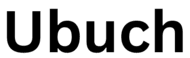 UBUCH ubuch | Honest Tech Reviews & Tutorials for Everyone
UBUCH ubuch | Honest Tech Reviews & Tutorials for Everyone



