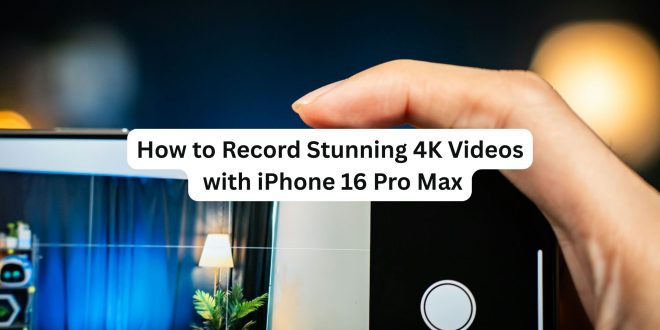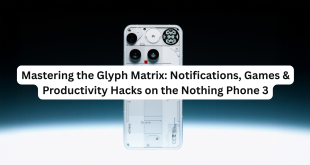The iPhone 16 Pro Max isn’t just a smartphone — it’s a mobile film studio. With its enhanced 48MP sensor, Cinematic Mode 2.0, and next-gen AI video processing, Apple has made it easier than ever to shoot professional-quality 4K videos right from your pocket.
In this guide, we’ll walk you through the best tips, settings, and tools to help you record stunning 4K videos with your iPhone 16 Pro Max.
🎥 Step 1: Enable 4K Video Recording
Before you hit record, make sure your iPhone is set to shoot in 4K:
- Go to Settings → Camera → Record Video
- Select 4K at 30 fps or 4K at 60 fps for smoother motion
- Tip: 30 fps is better for cinematic content, while 60 fps is ideal for fast action.
- (Optional) Turn on HDR Video (Dolby Vision) for vibrant, true-to-life colors.
🔧 Step 2: Adjust Key Camera Settings
Maximize your quality with these quick adjustments:
- Turn on ProRes (if needed)
Ideal for serious editing later on. Go to Settings > Camera > Formats, and enable Apple ProRes. - Lock focus and exposure
Tap and hold on your subject in the Camera app until AE/AF Lock appears — this avoids shifting focus mid-shot. - Use Grid lines
Enable grid under Settings > Camera > Grid to improve framing and rule-of-thirds composition.
📲 Step 3: Use the Right Camera Lens
The iPhone 16 Pro Max has three powerful lenses:
- Main 48MP lens (default) – great for most shots
- Ultra-wide – for landscapes or dramatic perspective
- Telephoto (5x zoom) – for close-ups or far subjects without distortion
👉 Switch between lenses by tapping the 0.5x / 1x / 5x options above the shutter.
🧠 Step 4: Use Cinematic Mode 2.0 (Optional but Powerful)
Cinematic Mode on the iPhone 16 Pro Max now supports 4K at 30 fps, improved depth mapping, and auto-subject tracking.
To activate:
- Open the Camera app and swipe to Cinematic.
- Frame your subject — the phone automatically creates background blur (bokeh).
- Tap on different subjects to shift focus dynamically while filming.
🎬 Use this for storytelling-style videos or interviews with a professional feel.
🎙️ Step 5: Improve Audio Quality
Clear sound is half the battle. Here’s how:
- Use an external microphone
Plug in a Lightning or USB-C microphone (like the Shure MV88) for crisp vocals. - Avoid wind noise
Record in quiet spaces or use a windscreen if you’re filming outdoors.
💡 Step 6: Use Good Lighting
Even the best camera struggles in bad lighting. Tips:
- Use natural light when possible (sunrise/sunset = golden hour).
- For indoors, use soft LED panels or ring lights.
- Avoid harsh backlighting unless you’re aiming for a silhouette.
🖥️ Step 7: Edit Like a Pro
Once you’ve recorded your footage:
- Use iMovie or Final Cut Pro for iPad to cut, color-correct, and add effects.
- Use LumaFusion or CapCut for mobile video editing with multi-layer support.
✅ Bonus Tips:
- Clean your lens before filming.
- Use a tripod or gimbal for smooth, stable shots.
- Shoot in landscape unless you’re specifically making vertical content (e.g., TikTok, Reels).
📌 Final Thoughts
The iPhone 16 Pro Max is more than capable of producing studio-quality 4K videos — but the magic happens when you combine its powerful hardware with intentional shooting and editing.
Whether you’re a vlogger, filmmaker, or content creator, this device puts a powerful production suite in your pocket.
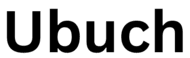 UBUCH ubuch | Honest Tech Reviews & Tutorials for Everyone
UBUCH ubuch | Honest Tech Reviews & Tutorials for Everyone