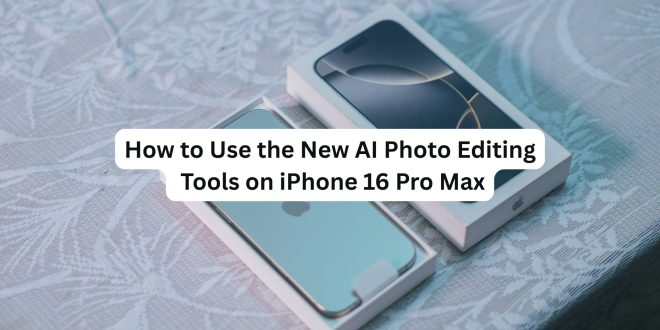Apple’s iPhone 16 Pro Max is packed with cutting-edge technology, but one of the standout features is its new AI-powered photo editing tools. These tools harness on-device artificial intelligence to help you take your photography to the next level — even if you’re not a professional photographer.
In this post, we’ll walk you through how to use these AI photo editing features to make your pictures look amazing with just a few taps.
What Makes the iPhone 16 Pro Max’s AI Photo Editing Tools Special?
The iPhone 16 Pro Max uses advanced AI algorithms right on your device to automatically analyze your photos and suggest enhancements. These suggestions can improve everything from lighting and color balance to removing unwanted objects or enhancing portrait details.
The best part? It’s intuitive and works seamlessly within the built-in Photos app.
Step 1: Open Your Photo in the Photos App
Start by opening the Photos app on your iPhone 16 Pro Max. Select the photo you want to edit — it can be one you just took or any image saved on your device.
Step 2: Tap “Edit” to Access the Editing Interface
Once your photo is open, tap the Edit button in the top right corner. This will open the editing tools panel.
Step 3: Use the “Auto Enhance” AI Feature
At the top, you’ll see a magic wand icon called Auto Enhance. Tap it, and the AI will automatically adjust the brightness, contrast, saturation, and other settings to make your photo look its best.
You can toggle this on and off to compare the before and after.
Step 4: Try the “Smart Adjustments” Panel
Scroll down to find the Adjustments section. Here, the iPhone suggests specific improvements based on AI analysis, such as:
- Brightness
- Contrast
- Highlights & Shadows
- Color Vibrancy
Tap any adjustment, and you’ll see sliders to fine-tune the effect manually or rely on the AI’s suggested level.
Step 5: Use AI-Powered Object Removal
One of the coolest new features is the ability to remove unwanted objects from your photos.
- Tap the Lasso tool (looks like a loop) in the editing panel.
- Select the object or area you want to remove by drawing around it.
- The AI will intelligently erase the object and fill in the background seamlessly.
This is perfect for removing photobombers, trash, or distracting items.
Step 6: Enhance Portraits with AI
If your photo is a portrait, the AI offers special enhancements such as:
- Skin smoothing
- Eye brightening
- Background blur adjustment
These options appear automatically in the editing tools when a face is detected.
Step 7: Save and Share Your Edited Photo
After you’re happy with the edits, tap Done. Your photo is now saved with all the AI enhancements.
You can share it directly via social media, messaging apps, or keep it in your gallery to admire your photography skills!
Tips for Getting the Most Out of AI Photo Editing
- Always start with the Auto Enhance tool — it’s a great baseline.
- Don’t hesitate to manually adjust the AI suggestions to fit your style.
- Use object removal sparingly for natural-looking results.
- Explore editing in both Photos and Camera apps for real-time AI suggestions.
Final Thoughts
The iPhone 16 Pro Max’s AI photo editing tools are a game-changer for mobile photography. Whether you’re a casual snapper or a content creator, these intelligent features help you create stunning images effortlessly.
Ready to try it yourself? Grab your iPhone 16 Pro Max and start experimenting with AI photo edits today!
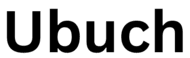 UBUCH ubuch | Honest Tech Reviews & Tutorials for Everyone
UBUCH ubuch | Honest Tech Reviews & Tutorials for Everyone